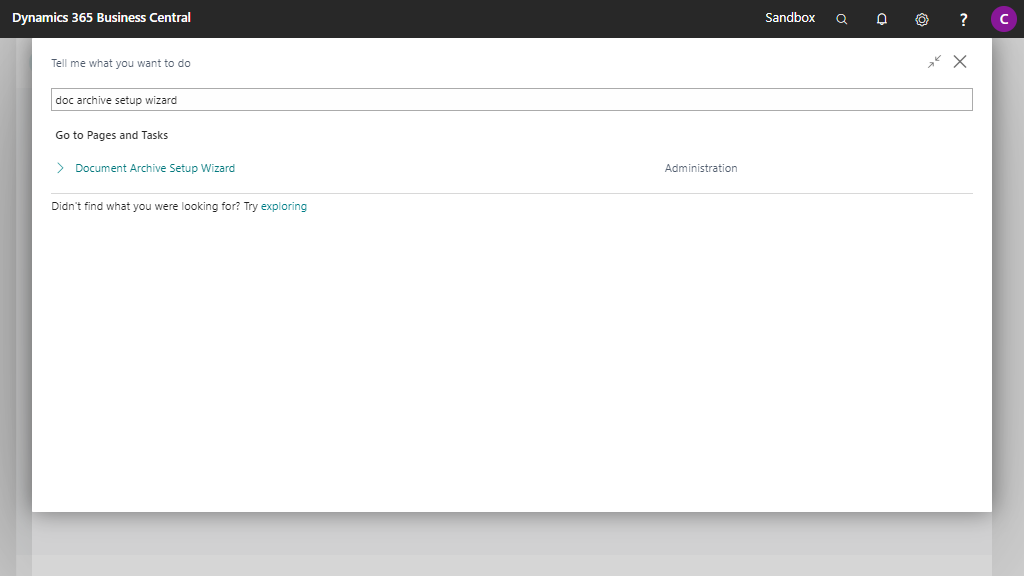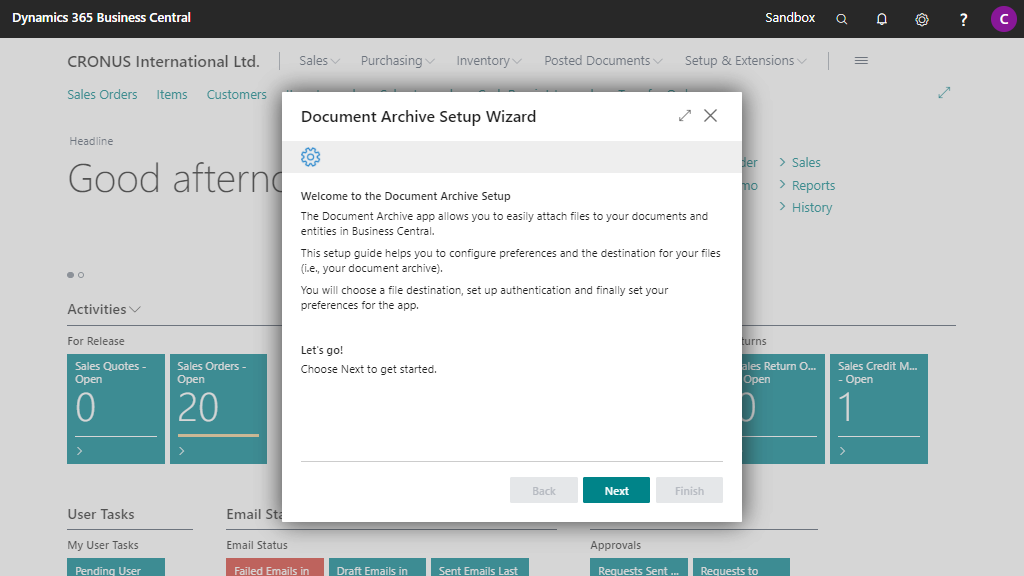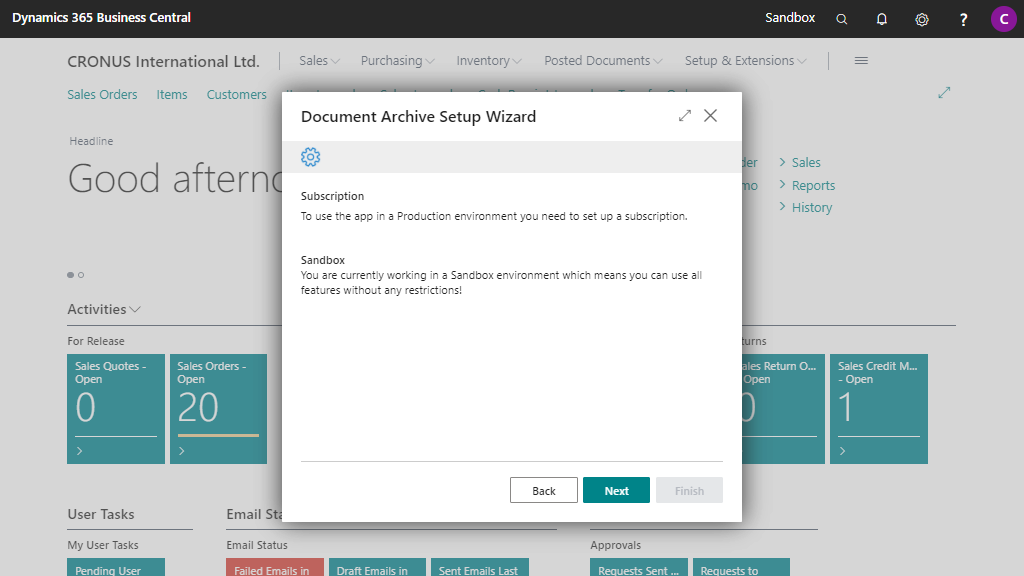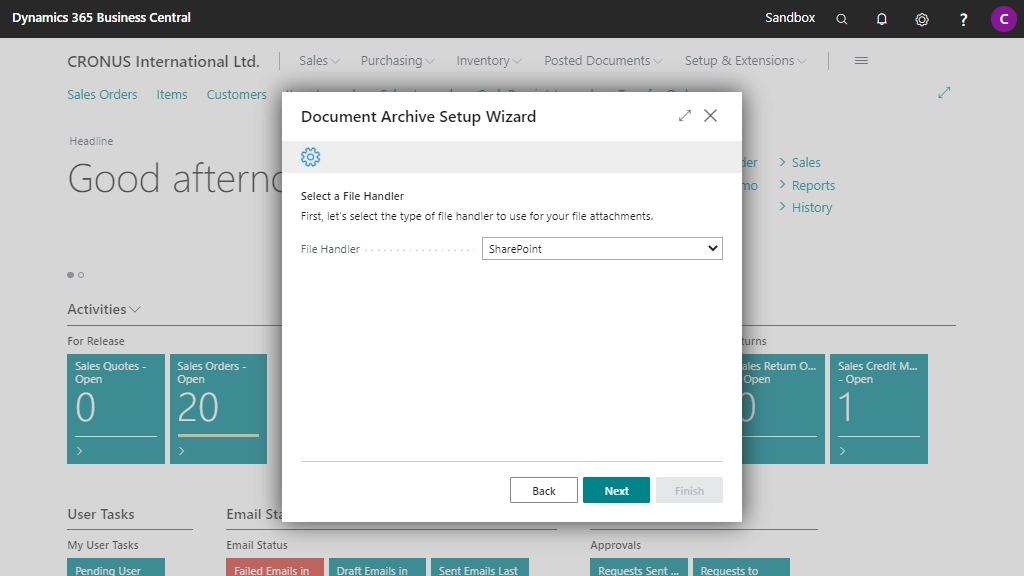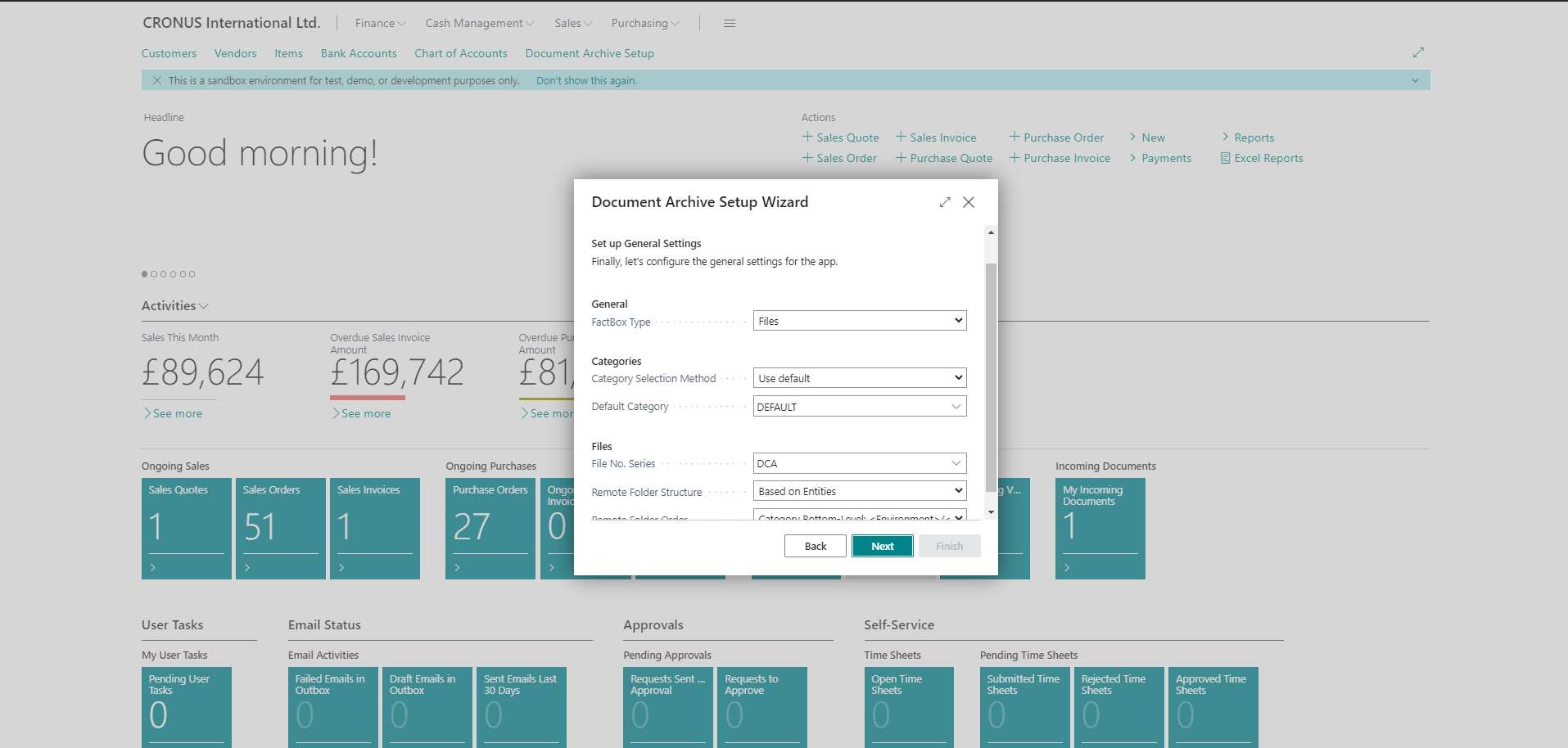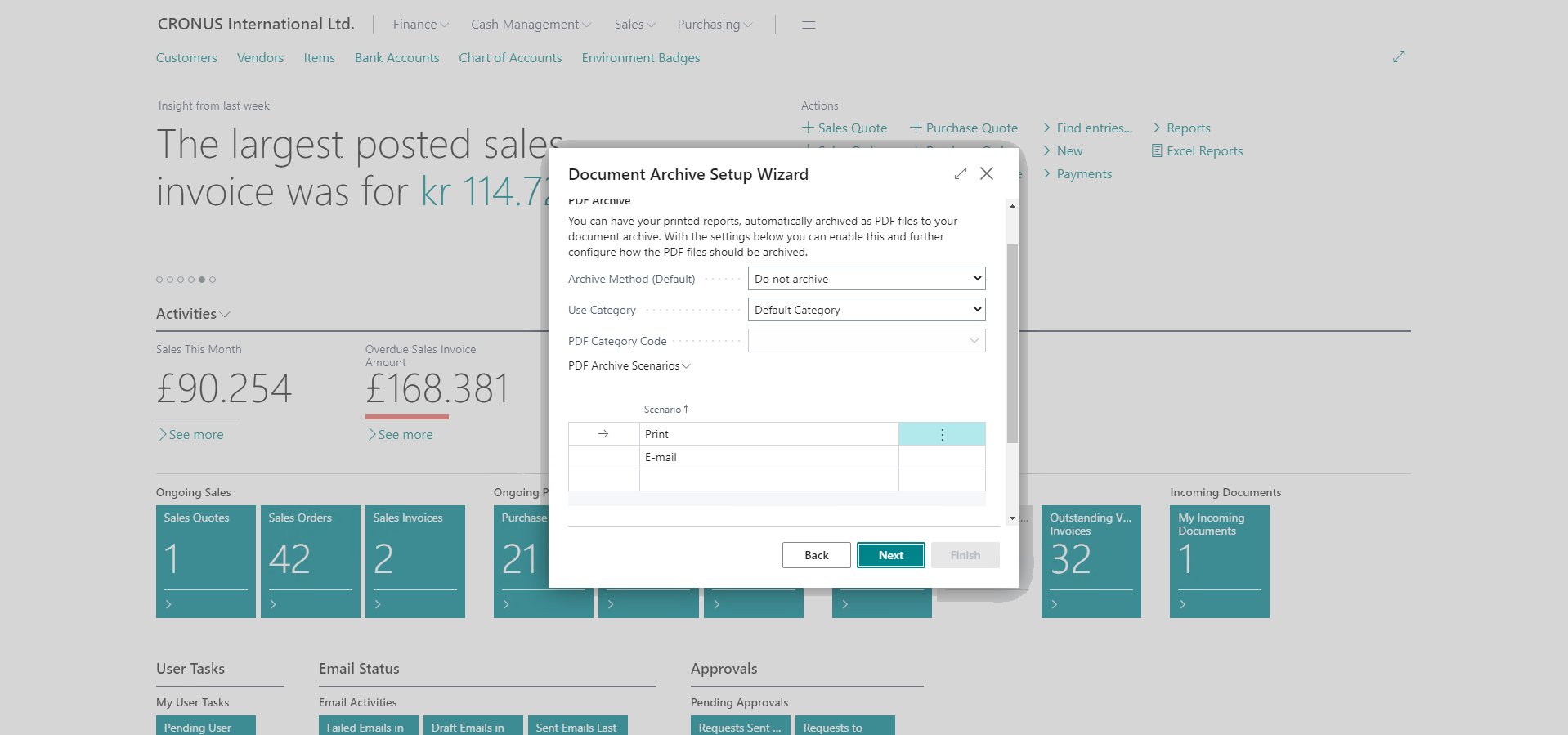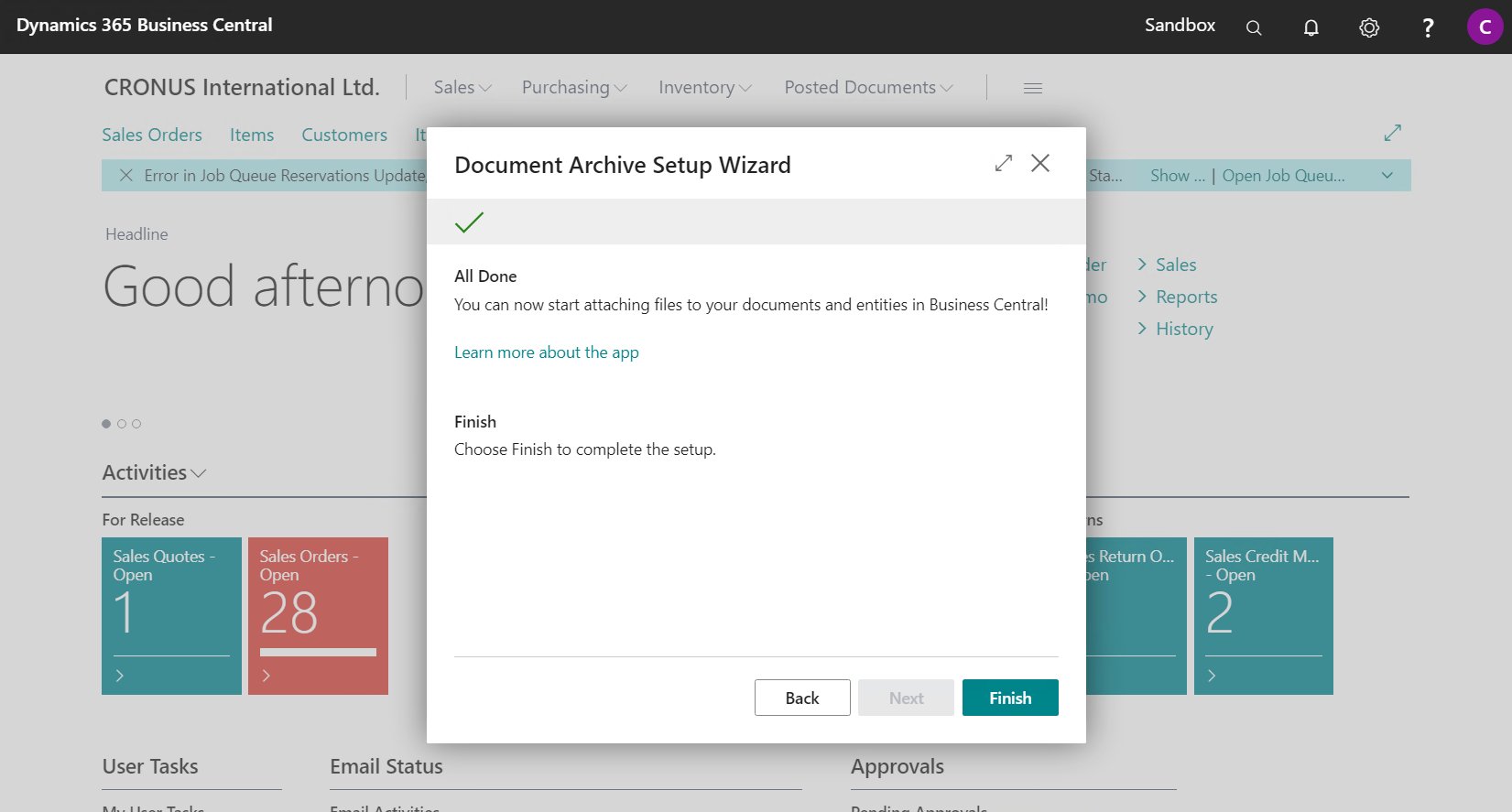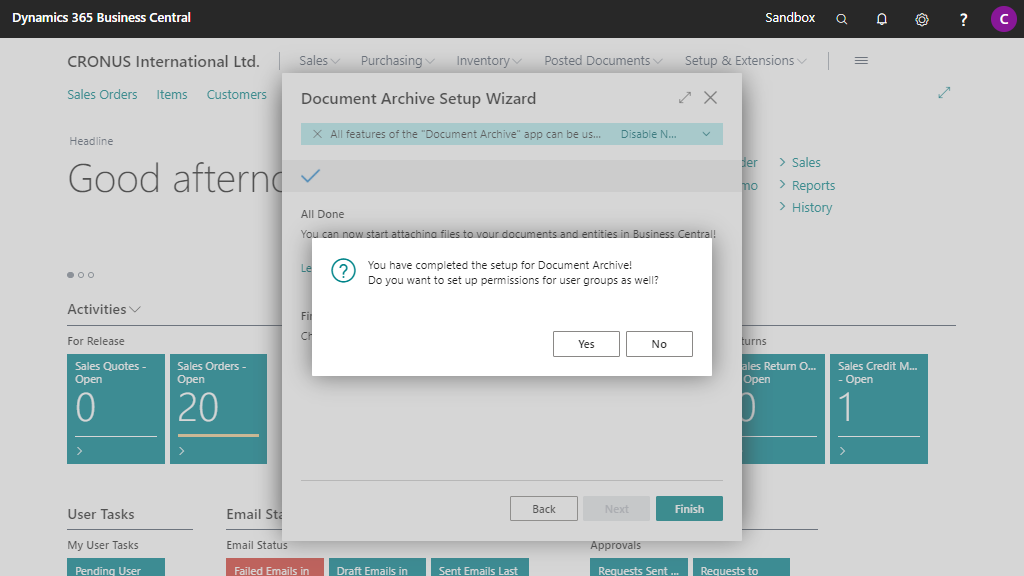Setup
Document Archive has an integrated setup wizard to assist you with the initial configuration of the app. It is recommended to use the setup wizard page to set up the app.
-
Search for and open the Document Archive Setup Wizard page using the Tell Me search feature.
-
Read the introduction and click on Next
-
Read the notes of the subscription and click on Next
-
Choose your preferred File Handler and click on Next. In the following steps you're able to setup File Handler specific settings.
For more information of the available File Handlers & how to set these up: see File Handlers
-
Check the following default setup and change if preferred. Details of the following setup will be listed further on in the manual.
Click on Next to proceed with the wizard.
-
Check the following setup and change if preferred. Details of the following setup will be listed further on in the manual.
Click on Next to proceed with the wizard.
-
Click on Finish to finish the setup and start using Document Archive.
-
If you would like to set up permissions for security groups (per file category) you can access the Document Archive Permission Groups page directly by clicking on Yes in the confirmation dialog that will be shown.
If you would like to do this later on, please choose No.
More details about setting up Document Archive permission groups can be found in the Permission Groups section of this manual.
Apportunix Document Archive is now configured and can be used.