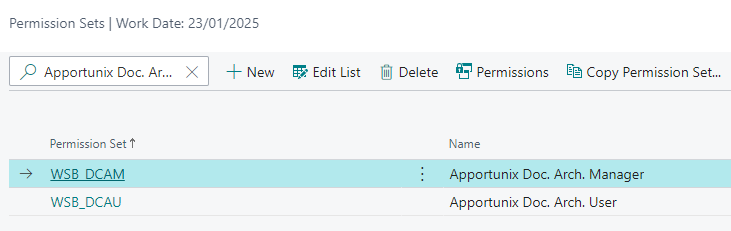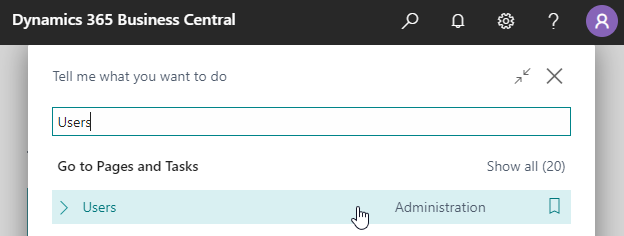Permission Configuration
After the Document Archive extension has been installed, a permission set for the extension will have been added to your Business Central environment.
Info
The following permission sets are available:
Apportunix Doc. Arch. Manager- A permission set for a manager or administrator that allows to edit configurations and setup of the app.Apportunix Doc. Arch. User- A permission set for users, i.e., allows for viewing and adding files, but not for changing the setup of the app.
The permission sets should be assigned to relevant users or groups of users.
To assign the permission set to users:
-
Use the Tell Me search feature ('magnifying glass icon in the top right corner') to search for and open the Users page.
-
Select the user that you want to assign permission to.
Any permission sets that are already assigned to the user are displayed in the Permission Sets factbox.
-
Choose the Edit action to open the User Card page.
-
On the User Permission Sets FastTab, on a new line, fill in the Permission Set field with the permission set for the Document Archive extension.
For more information, please refer to Dynamics 365 Business Central documentation page, Managing Users and Permissions on Microsoft Learn.