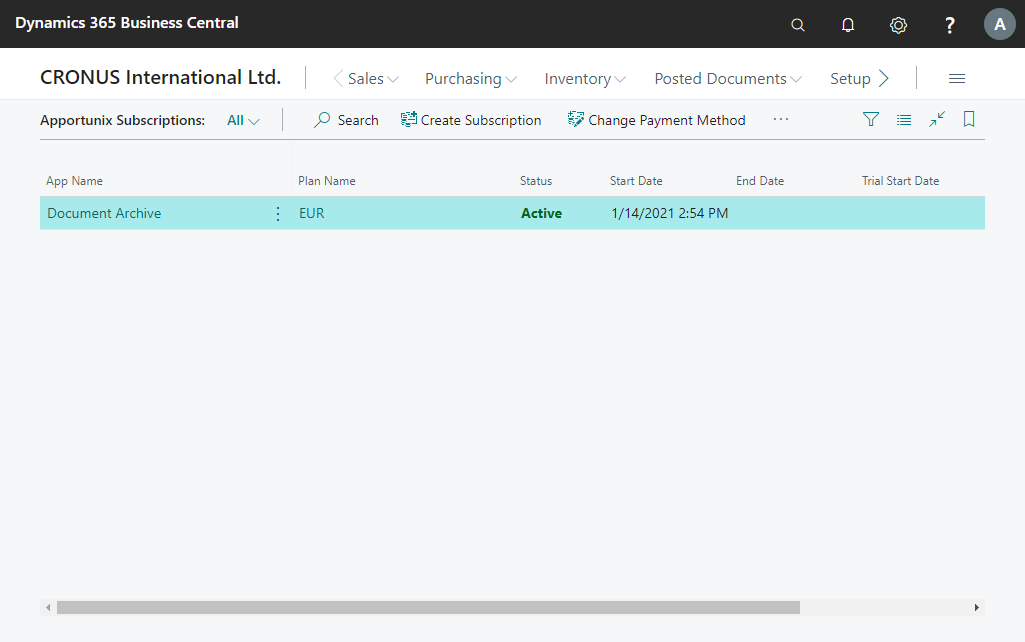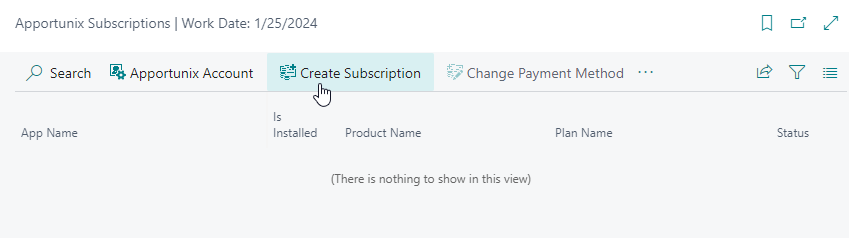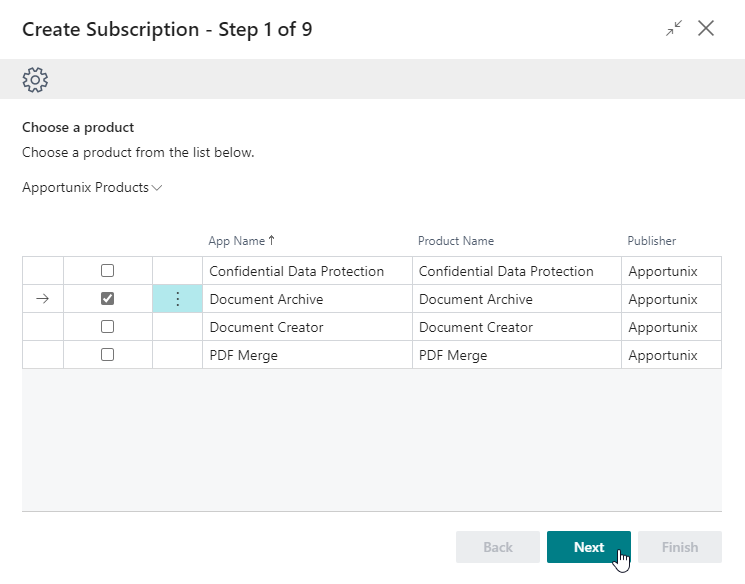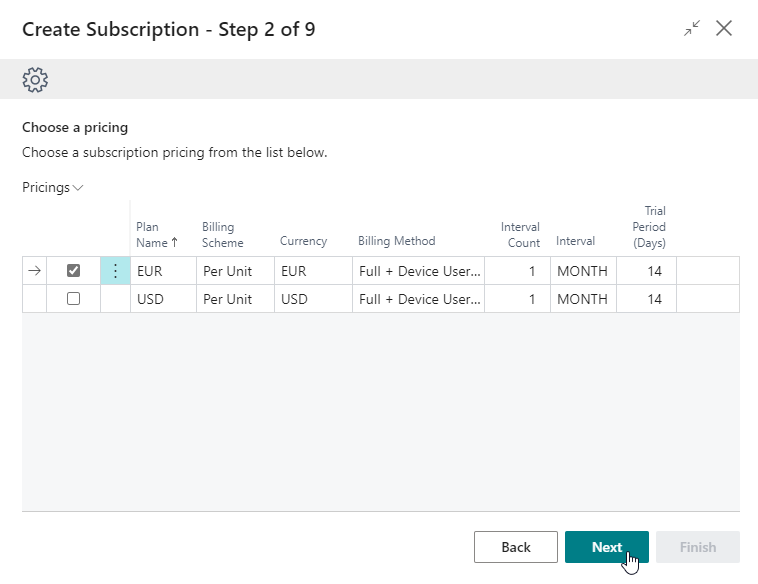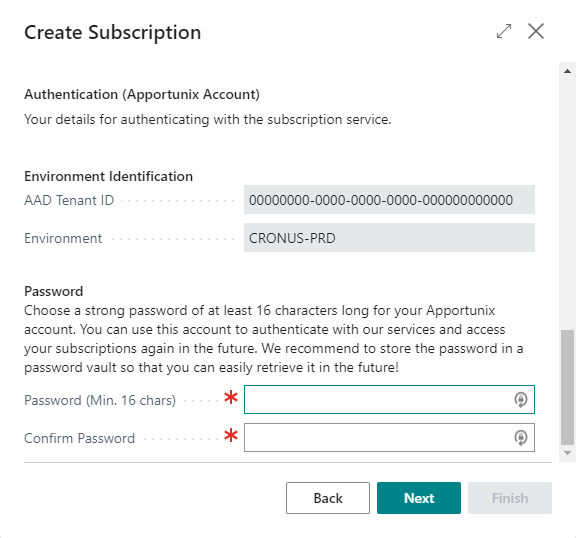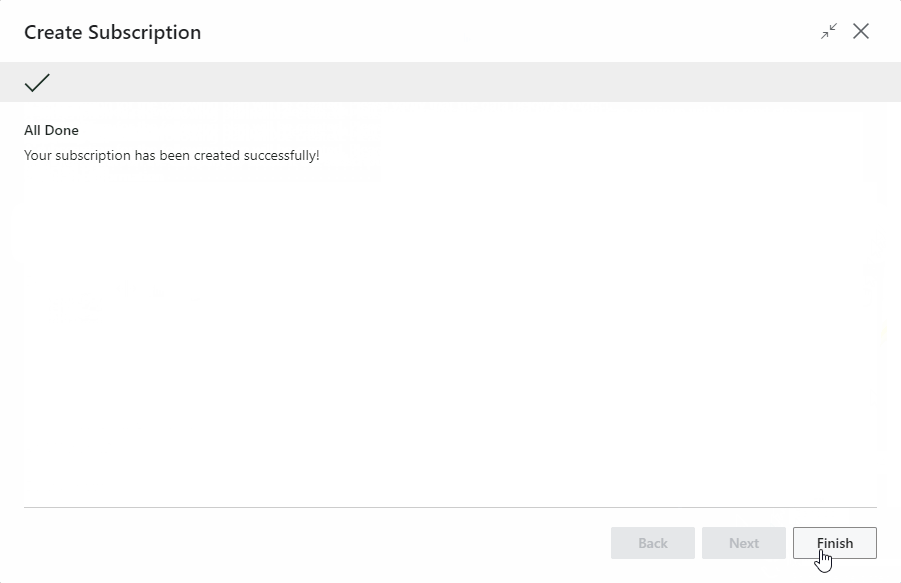License Activation
Important
You can use the app for free in your Business Central Sandbox environment. For Sandbox environments, you can skip the instructions in this section of the installation manual. Please find more information on the licensing and pricing on our website.
To activate Document Archive for a Production environment, please start a subscription via the Apportunix Subscriptions page as described in this chapter.
This extension can be used for free, without limitations in one or more of your Dynamics 365 Business Central Sandbox environments. When you use the features that would require a subscription for use in one of your Production environments, a notification will be displayed that informs you that you are using such a feature.
To use all the features of the extension in a Production environment you can start a free trial subscription that will automatically change to a paid subscription after the trial ends. You can cancel your subscription at any time you like and will be able to use the features of the app until the current invoicing period ends.
To manage your subscriptions, you can use the Apportunix Subscriptions page. On this page you can start or cancel subscriptions for Apportunix apps and view or update the payment methods that are used for your subscriptions.
Please note that your payments are handled safely, in a PCI-compliant manner, in cooperation with our payment provider Stripe. For more information, please feel free to contact us by visiting the Contact page on our website.
Create a Subscription¶
To set up a subscription for the Document Archive app, in a Production environment, please follow these steps:
- Open the Apportunix Subscriptions page.
-
Invoke the Create Subscription action, which will open the Create Subscription wizard.
-
In the Create Subscription wizard, select the product for the Document Archive app. Then, choose Next.
-
Next, select the plan/pricing for the product that applies for you. Choose Next.
Note: You can find more information about a plan, using the View action.
-
Take note of the information in the next step. Note that you only need a subscription for Production environments. You can use the app for free in a Sandbox environment.
Choose Next.
-
Enter your company information. Make sure to enter a correct Tax ID and Tax ID Type combination.
-
Also, choose a strong password and store/remember it well, so that you can activate the designer with this account later as well.
-
Follow and finish the remainder of the wizard.
When you are done you will be met with the final step of the wizard that informs you that the subscription was set up successfully and you are ready to go.