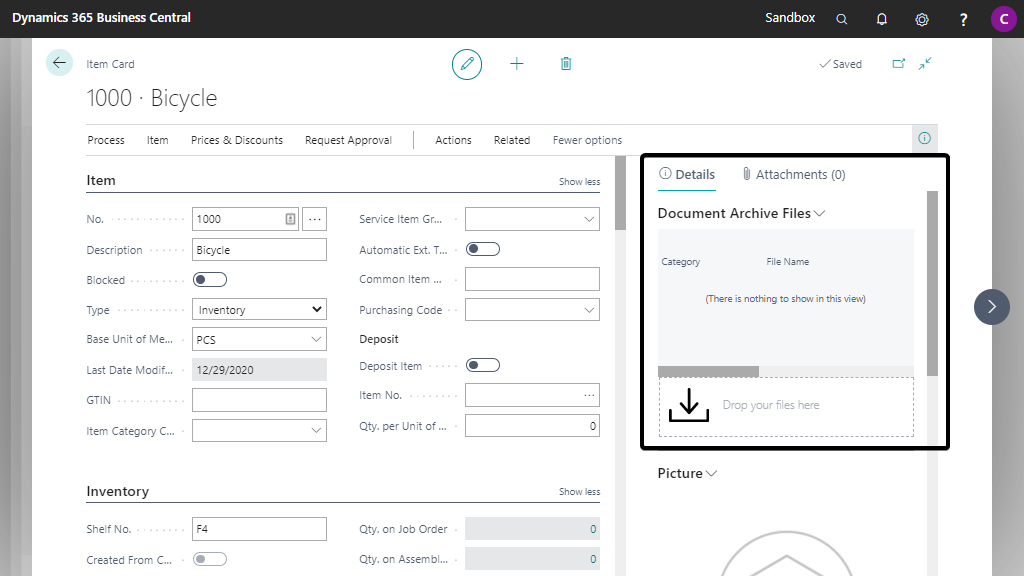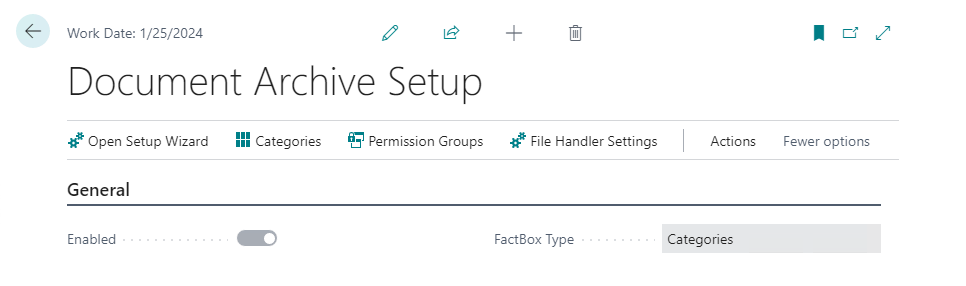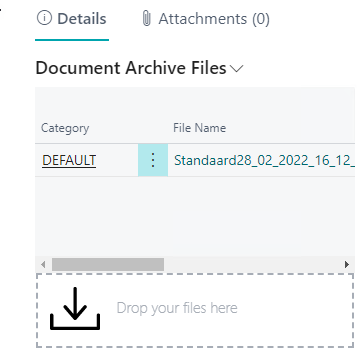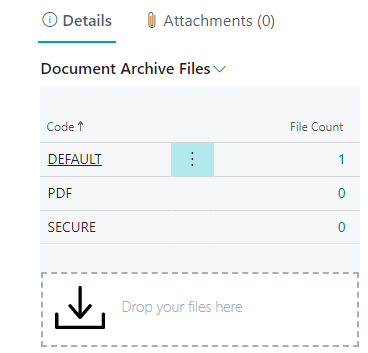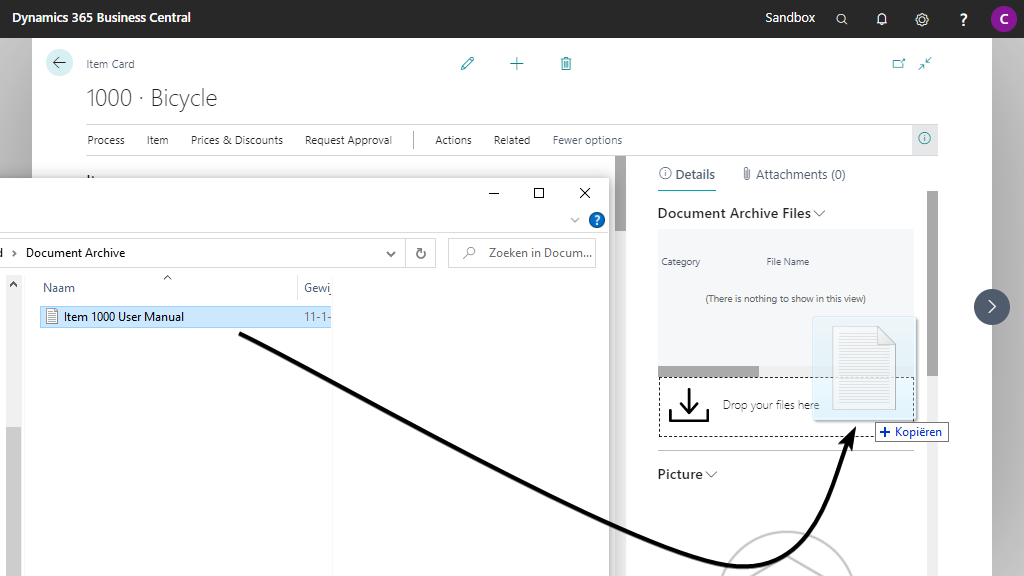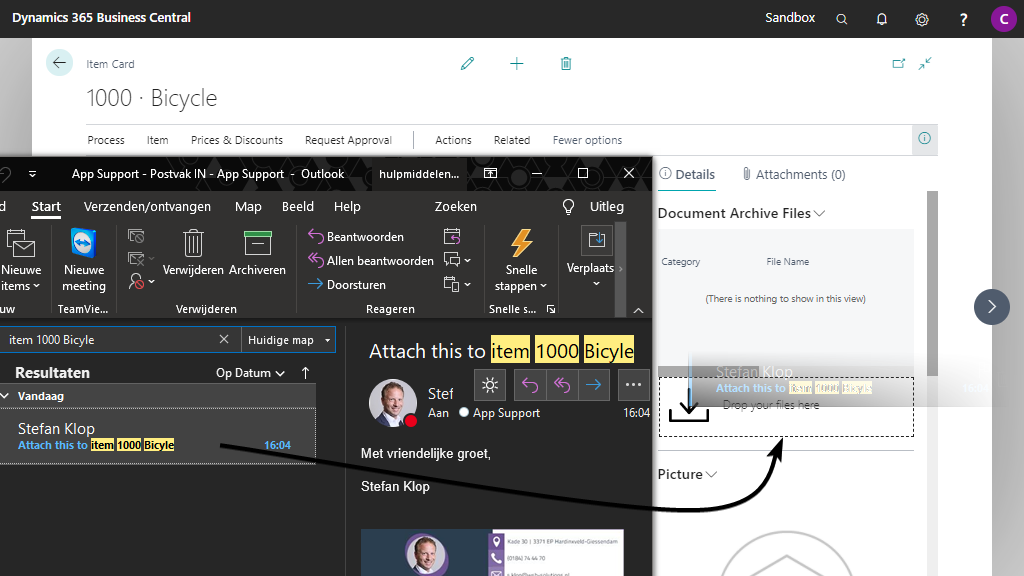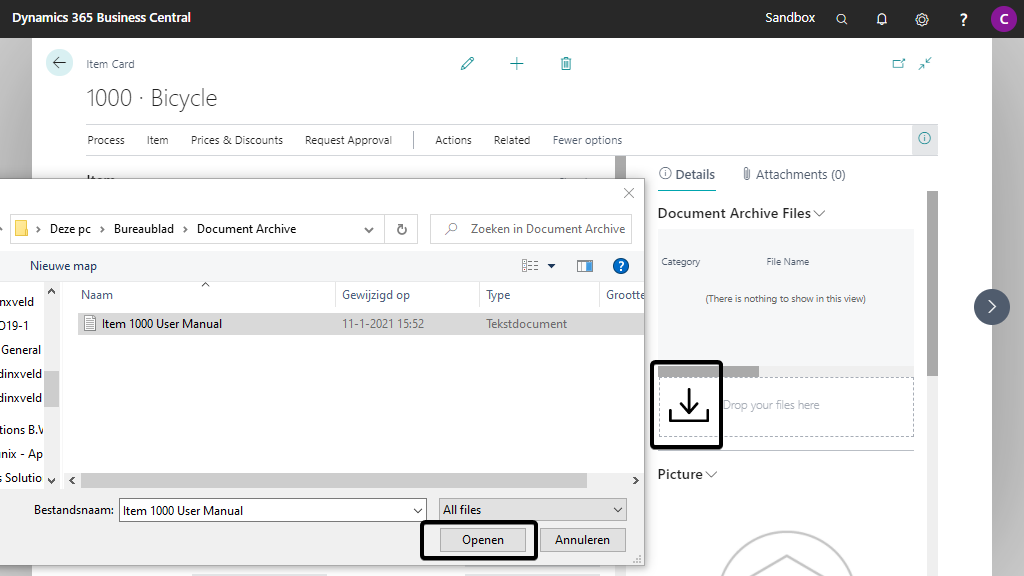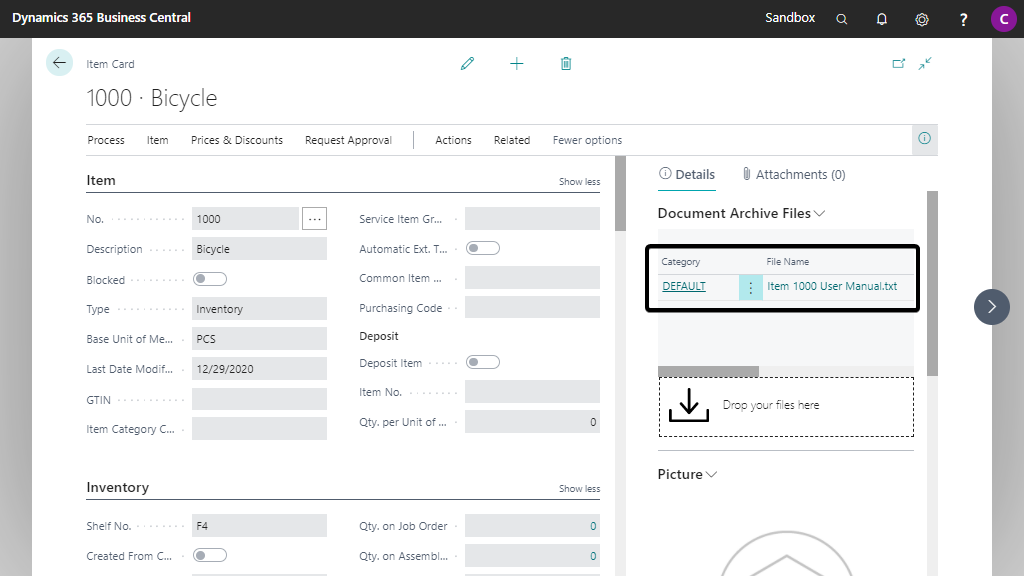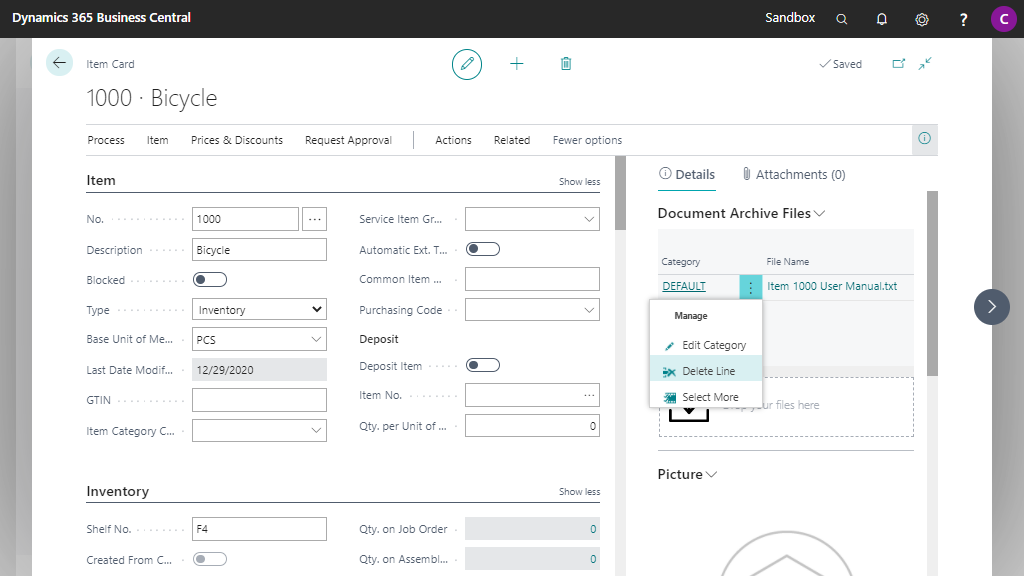Files FactBox
Document Archive adds a file factbox that can be found in the factbox area on the pages for your master data and documents.
In the Document Archive Setup page you will find a FactBox Type setting which allows you to configure which type of file factbox should be used.
The FactBox Type setup field has the following 2 options:
-
Files: The factbox shows all the files attached to the current record.
-
Categories: The factbox shows the categories and the number of files per category. Drilling down on the number will open a page where you can view the files in the respective category.
A complete list of the pages where the factbox is available can be found in the Document Archive Pages section of this manual.
How to Store an Attachment¶
-
Open the page of a preferred entity.
In the example screenshots that follow, you will see that the Item Card page is opened for: Item 1000 Bicycle
-
Use one of the following options to attach a document to the entity:
-
Drag and drop a file from a local or cloud folder to the Drop your files here area.
-
Drag and drop a e-mail directly from Microsoft Outlook to the Drop your files here area.
Drag and Drop from New Outlook Client
It is unfortunately not possible jet to drag and drop to Business Central from the new/modern Outlook client due to missing functions in this Outlook Client. Therefore we recommend to first save the mail in Windows Explorer and drag and drop it from there.
-
Click on the Drop your files here area, browse for and select the file that you would like to attach in the file explorer, and finally click on Open:
-
-
The document is now attached to the entity with the following data
-
Category: The category of the document
Now setup with DEFAULT due to the configuration in the Document Archive Setup (Wizard).
-
File Name: The file name and extension of the document
-
Created Date/Time: The date and time that the document was stored.
-
Message From: Name of the sender of the e-mail
-
Message Date/Time: Date and time of the e-mail
-
How to Delete a Document Archive File¶
-
Click on Show more options (three dots) of the file to delete
-
Click on Delete Line
After deleting the Document Archive File record, the file will be removed from the remote file storage location.
Page Extensions¶
Document Archive is available on the following pages (by default):
| Page Name | ||
|---|---|---|
| Customer Card | Sales Order Archive | Blanket Purchase Orders |
| Customer List | Sales Quote Archive | Purchase Return Order List |
| Vendor Card | Purchase Quote Archive | Service Quotes |
| Vendor List | Purchase Order Archive | Service Orders |
| Item Card | Warehouse Receipt | Service Invoices |
| Sales Quote | Service Order | Service Credit Memos |
| Sales Order | Service Invoice | Service Contracts |
| Sales Invoice | Service Credit Memo | Service Contract Quotes |
| Sales Credit Memo | Service Quote | Purchase Quote Archives |
| Purchase Quote | Posted Service Credit Memos | Purchase Order Archives |
| Purchase Order | Posted Service Credit Memo | Sales Quote Archives |
| Purchase Invoice | Posted Service Shipments | Sales Order Archives |
| Purchase Credit Memo | Posted Service Shipment | Planned Production Order |
| Resource Card | Posted Service Invoices | Firm Planned Prod. Order |
| Job Card | Posted Service Invoice | Released Production Order |
| Job List | Service Item Card | Simulated Production Order |
| Posted Sales Shipment | Service Item List | Assembly Orders |
| Posted Sales Invoice | Service Contract | Item List |
| Posted Sales Credit Memo | Service Contract Quote | Sales Invoice List |
| Posted Purchase Receipt | Sales Return Order Archive | Sales Credit Memos |
| Posted Purchase Invoice | Sales Return Order | Sales Quotes |
| Posted Purchase Credit Memo | Purchase Return Order | Production Order List |
| Posted Sales Shipments | Purchase Return Order Archive | Resource List |
| Posted Sales Invoices | Posted Return Shipment | Reminder |
| Posted Sales Credit Memos | Posted Return Shipments | Reminder List |
| Posted Purchase Receipts | Posted Return Receipt | Issued Reminder |
| Posted Purchase Invoices | Posted Return Receipts | Issued Reminder List |
| Posted Purchase Credit Memos | Posted Whse. Receipt | Finance Charge Memo |
| Blanket Sales Order | Warehouse Shipment | Finance Charge Memo List |
| Blanket Purchase Order | Posted Whse. Shipment | Issued Finance Charge Memo |
| Assembly Order | Posted Whse. Shipment List | Issued Fin. Ch. Memo List |
| Contact Card | Blanket Sales Orders | General Jorunal |
| Contact List | Sales Return Order List | General Ledger Entries |
| Opportunity List | Sales Order List | |
| Opportunity Card | Purchase Quotes |
Adding the FactBox to Other Pages¶
Legacy (V1) and New (V2) Implementation
On the Document Archive Setup page you can see whether the legacy/obsolete (V1) or the new (V2) implementation of the Document Archive file references-mechanism is used.
When the File Structure V2 Enabled is enabled, then the new (V2) implementation is used, and the appropriate (V2) factboxes should be used instead of the legacy/obsoleted (V1) factboxes.
You can add the Document Archive Files factbox to new pages via a pageextension as follows:
| AL: Sample of adding the Document Archive Files factbox using a pageextension object | |
|---|---|
1 2 3 4 5 6 7 8 9 10 11 12 13 14 15 16 17 18 19 20 21 22 23 24 25 26 27 28 29 30 31 32 33 34 35 36 37 38 39 40 41 42 43 44 45 46 47 48 49 50 51 52 53 54 55 56 57 | |
Please note that for the legacy/obsolete (V1) implementation you should also implement an event subscriber for the following event:
-
WSB_DCAFileMgt.wlEvpOnSetPrimaryValuesAllows you to specify the primary key field values given a
RecordRefof the source table record that the file should be linked to.