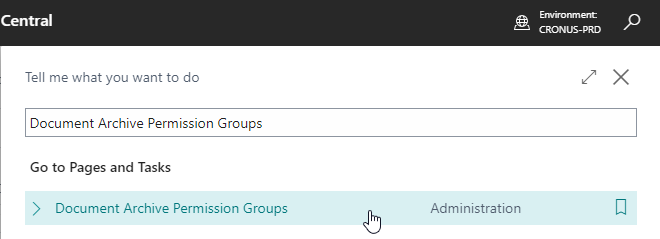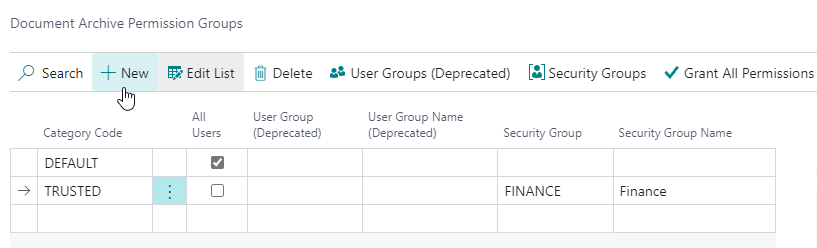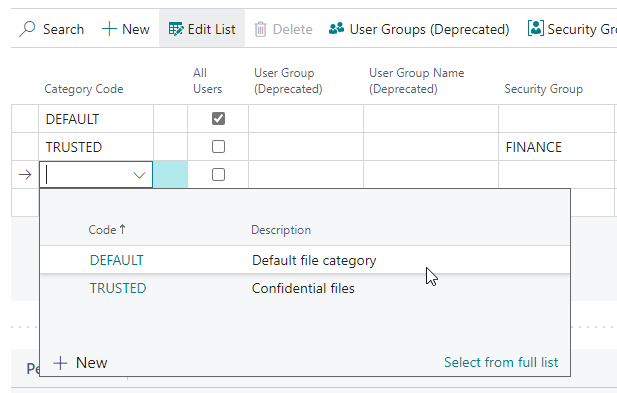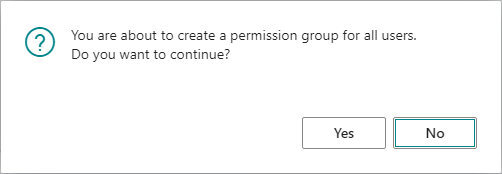Permission Groups
With the Document Archive Permission Groups page, you can set up the permissions per Security Group or Permission Set for each Document Archive Category.
Caution
Starting from Business Central 2023 release wave 1 (BC22) you can use Security Groups instead of User Groups in Business Central. User Groups have been deprecated and will be removed from Business Central in a future update.
The permission groups of Document Archive can be configured for either Security Groups or the deprecated User Groups. The functionality for Document Archive remains the same.
Caution
Starting from Business Central 2024 release wave 2 (BC25) User Groups have been deprecated and will be removed from Business Central
The permission groups of Document Archive can be configured for either Security Groups or Permission Sets. The functionality for Document Archive remains the same.
-
Search for and open the Document Archive Permission Groups page using the Tell Me search feature.
-
In the Document Archive Permissions Groups page you can see the existing permissions by Document Category and Security Group.
a. Top section (blue): Configured Category / Security Group combinations. b. Bottom section (green): Permissions for the selected Category / Security Group combination
-
To set up a new Document Archive Permission Group
Create a new entry by clicking on New in the ribbon.
-
Fill in the Category Code and the Security Group combination for which you would like to set up the permissions.
-
Assign the preferred permission in the subpage.
You can grant all permissions for a Document Archive Permission Group by invoking the Grant All Permissions action.
You can revoke all permissions for a Document Archive Permission Group by invoking the Revoke All Permissions action.
Tip
You can also set up permissions of a Document Archive Permissions Group that is applicable for all users with the All Users field. You are warned with a message when you set up this configuration. The Security Group (and Permission Set) field(s) for the record will be cleared when you enable the All Users field.