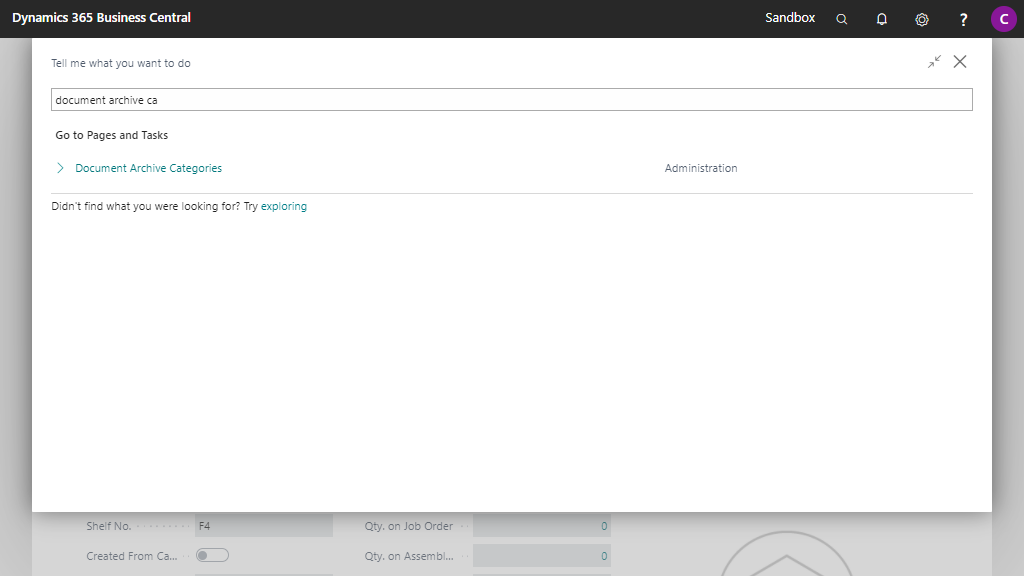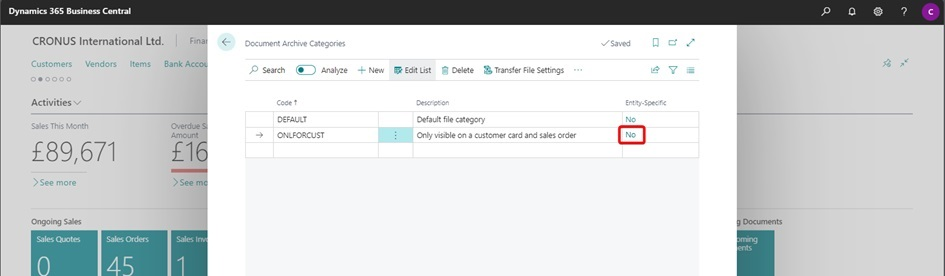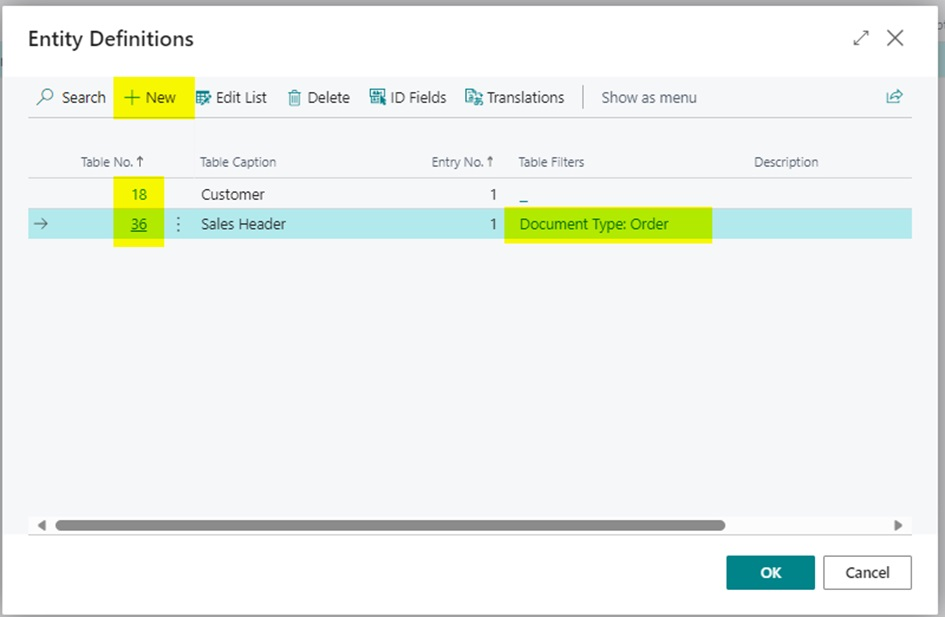Categories
Categories can be used to organize your attachments. The document archive categories can be set up in the Document Archive Categories page.
Set Up Categories¶
-
Search for and open the Document Archive Categories page using the Tell Me search feature.
-
Create new categories or edit/delete existing categories in this page.
Each category has the following fields:
a. Code: The code of the Category
b. Description: The description of the Category
From the Document Archive Categories page it is also possible to easily navigate to additional settings that are available per category, such as the Transfer File Settings and the Email Settings.
Entity-Specific Categories¶
When you have entered a document category ONLYFORCUST that you only want to show on the customer card and the sales order.
-
You click on the No under Entity-specific.
-
Click on Select Entity Definitions…
-
Create a new entry and enter the Table No. where to show the categorie, and add Table Filters when needed
Initial Category of File¶
The initial category of an attachment is determined by the setup in the Document Archive Setup. The available settings can be found in the Categories section of the setup page, which provides the following options for the Category Selection Method setting:
| Category Selection Method | Initial Category | Note |
|---|---|---|
| Use selected category | Based on the selected category when attaching the document | Only available for FactBox Type = Categories |
| Select on file upload | Select preferred category after attaching the document | A category lookup page will open automatically (filtered based on the user's category permissions) |
| Use default | The Default Category of the Document Archive Setup | Default Category is mandatory to set up in the Document Archive Setup |
Change Category of File¶
To change category of an attachment:
-
Click on Show more options () of the file record.
-
Invoke the Edit Category action:
-
Selected the preferred Category and click on OK.
-
The category has now been updated.
Info
Please take into account the following with regards to which categories will be visible to users:
- The visibility of the available categories is based on the setup of the permissions of the category.
- The visibility and accessibility of the file can change after assigning a new category due to the user's permission for the category.
- The visibility of the available categories can differ per entity.